Q. How do I shop the new UNIQLO website?
We are excited to share our new website! You can find out more about the improvements we've made to our site and tips on navigating our new store below.
*Please note that if you are using an iPad or tablet we strongly recommend to use the UNIQLO App which you can find in your device's app store.
Homepage Updates
Our new homepage features four gender tabs at the top of the screen. By swiping left or right, you can access each gender’s homepage banners. To start shopping, simply scroll up or down through the banners to discover product collections, new arrivals, special offers and LifeWear updates.Navigation Menu Updates
Our product categories are found within the gender tabs or the menu button located on the top right of the screen. Select a tab to expand the navigation menu and your preferred sub-category from the list to start shopping! To access information about Live Station, StyleHint, Sustainability and other UNIQLO initiatives, simply scroll down beyond the product categories to find relevant information. To search for products, click on the magnifying glass in the top-right of the screen. Next to the search button you will also find your Wishlist, Account, Shopping Cart and Navigation Menu.
Once the magnifying glass is selected, you can search for products. You can also easily access our Store Locator and FAQ page there.
FREQUENTLY ASKED QUESTIONS
-
How do I shop by category?
Simply click on the menu on the top right of the screen to view categories. Click on your preferred product category or shop by featured items, new arrivals, coming soon, multi-buy offers etc.).
-
Where can I access special collaborations and the latest UT collections?
Click on the menu in the top right of the screen to expand the navigation window.
Once the menu has expanded, scroll down beyond the product categories and Information until you reach Special Collaboration and UT Collections.
-
How do I log in/access my membership information?
To access membership information, click on the ‘person’ icon to the top right of the page. This should prompt you to log in or view your membership information.
-
How can I add Styling Inspiration to my Wishlist?
You can add Official Styling or StyleHint Inspiration to your Wishlist by clicking the hear icon where you can see the items worn by the models! Find your Styling Inspiration here.
To view your Styling Inspiration in your Wishlist, select the dropdown button to filter between your saved Official Styling and StyleHint Inspiration.
-
How can I find out when an item will be back in stock?
If the item you're after is out of stock, stay up-to-date on the availability of your most-wanted items with our app's newest feature. When the item you want is out of stock, the "Add to Cart" button will change to a "Notify Me" button. Please ensure to select your colour and size for the "Notify Me" button to appear.
To find more details on our Back In Stock Notifications, please click here.
We look forward to shopping with you! If you have any feedback to share with us about these changes, please feel free to click below.
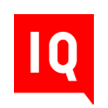 By Chat
By Chat